In this article, you will learn how to check The National Examinations Council results for the current/previous exams.
You need to have the NECO result scratch card or token to check your NECO result. There is no other way to check your result without having the result checker pin or token.
Step 1: Purchase the Result Checker Token
If you do not have the NECO result checker token, you have to purchase it before you can check your result. You can buy the result checker token from CareerPal on WhatsApp. Alternatively, CareerPal can help you check your results for free if you purchase the pin from them.
Immediately you have purchased the result checker token, proceed to step 2.
Step 2: Visit the NECO Result Checker Website
The official platform where you can check your NECO result is the NECO result checker page. Click the link to access the page.
Step 3: Enter your Exam Details and Token Details
Select the year you wrote the exam from the list of options. Also, select the exam type you did. For NECO SSCE exams, select NECO internal, for NECO GCE exams, select NECO external.
Junior secondary and Primary school candidates should select BECE and NCEE respectively.
Type in your token details in the space provided and enter your NECO registration number. Click on the check result button when you are done.
Step 4: Once your result appears in step 3, click on print on your smartphone, a pop-up will appear asking you for the format you want to save the document in. Select “save as pdf” and save it on your phone.
After saving it on your phone, you should also upload it on Google Drive so that you can always recover it if you misplace your phone.
Step 5: Print your Result
During the admission process at tertiary institutions in Nigeria or abroad, you may need a printed copy of your NECO result. You can visit a Cyber cafe close to you to print your NECO result.
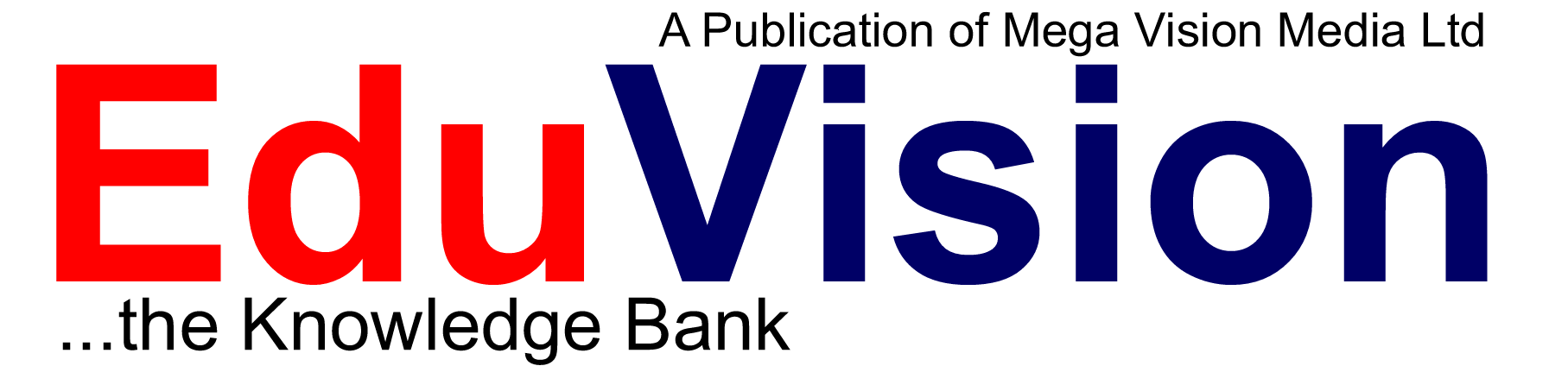

One Reply to “How to Check Your NECO Exam Result”